Getting Started
Welcome!
This article walks through each of the key areas within a Study and will help you navigate through the platform. Depending on the Study that you are participating in, these areas may be disabled or renamed.
Home Page
The Home Page is typically the first page you land on within a study. In most cases, you should find some type of introductory message or information regarding the study you are participating in. It can house things like information on the Moderator(s) running the Study, a schedule containing key dates, links to available Discussions or Activities, and/or a list of participants who were recently online (if the Study is socialized).
Activities Tab
In most cases, the Activities Tab will be the most important component within a Study. It houses any Activities that are currently available for you to complete. Activities are a collection of related questions or exercises called Tasks. Think of an Activity as a mini-survey and its Tasks are the individual questions. Most Activities can be completed at your own pace, while some may need to be completed in real-time.
Discussions Tab
The Discussions Tab is essentially an always on forum enabled within a Study. Discussions are more open-ended than Activities and allow you to return as many times as you would like in order to provide additional replies, comments, or ratings. The Discussions Tab can house multiple Discussion Topics posted by your Moderator(s) and in some cases, you may be permitted to create your own Discussion Topics as well. The Discussion Tab may be disabled depending on whether your study includes a socialization component.
Summary Tab
The Summary Tab provides you with an overview of your contributions thus far. In socialized Studies you will also be able to see contributions made by other participants (and vice versa!). Responses are displayed in a social media news feed format, with the most recent responses appearing at the top by default. You can use the Summary Tab to review your previous responses, or to review the responses made by others to provide ratings and/or comments. You can also add comments to your own responses if you wish to further clarify anything you previously submitted.
Navigation Bar
Each of the components within the navigation bar at the top of the page are detailed below.
Participant Directory
In socialized studies, you may have access to the participant directory and participant profiles. These can be accessed by selecting the person icon on the left hand side of the navigation bar.
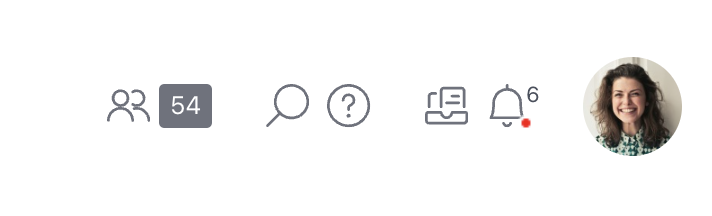
Search
You can click on the magnifying glass to search through the responses you have provided. In socialized Studies you will also be able to search through other participants' responses.
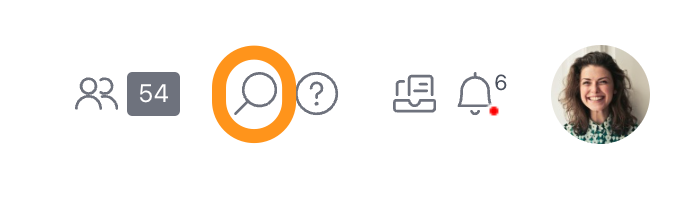
Help
You can click on the question mark icon in the navigation bar to be brought to the messages page so that you can contact your Moderator(s) for help.
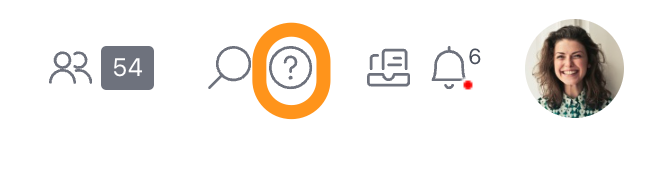
Messages
Clicking on the Inbox icon will open your messages page. From here you can review any messages you have sent or received from your Moderator(s). You can review our Replying to Messages knowledge base article for more information!
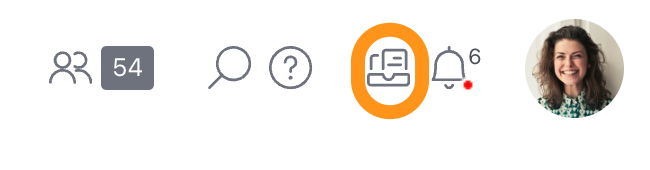
Notifications
You can click on the Bell Icon to view any notifications that you have received. You can review our Notifications knowledge base article for more information!
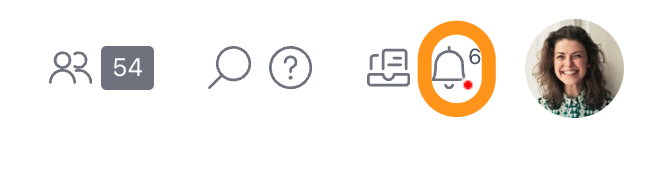
Activity Guidance
If enabled, the Activity Guidance will help keep you on track. You can click the Start button to begin your next available Activity, or click Continue if you already have an Activity in progress. It will also let you know when you have finished all of the Activities available to you, as well as your progress within the Study.








