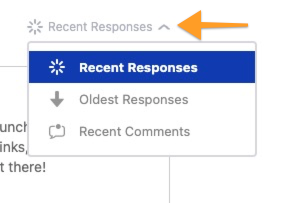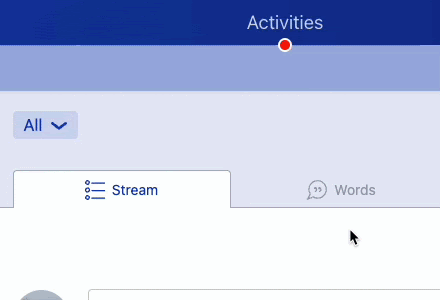Commenting on Responses
Depending on the Study configuration and settings, you may have the ability to Comment and Rate responses made by other Study contributors.
Response Stream
Once you complete an Activity that leverages socialization, you will be brought directly to the Activity Response Stream, which operates like a standard social media feed. Here you will see the responses submitted by other study members, and will be able to interact with them.
If you would like to leave a comment or reply on a post made by another Study participants, you can do so by clicking on the Comment button, which will open a text box where you can enter your comment.

If someone else has already made a comment, the Add Comment text field will already be visible to you.
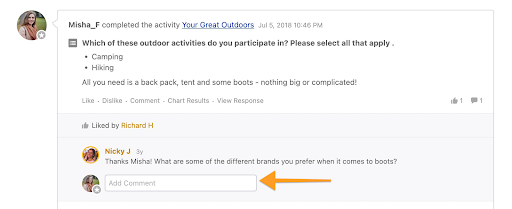
If available, you can also leave Ratings on posts made by others by clicking on the Like and Dislike buttons.
Summary
If you would like to return to the conversation after moving on to another Activity, you can always access the Stream from the Summary tab. Here you will have access to the Stream in its entirety, where you can view all visible Activity Responses, as well as any comments or ratings that have been left by other contributors.

The Stream found in the Summary Tab can be filtered to view All Responses, and can narrow in on responses to specific Activities. This can also be done for Discussions and Specific Discussion Topics if these enabled in the Study.
If you would like to see Comments or Responses based on Recency, you can do this using the list sorting tool.